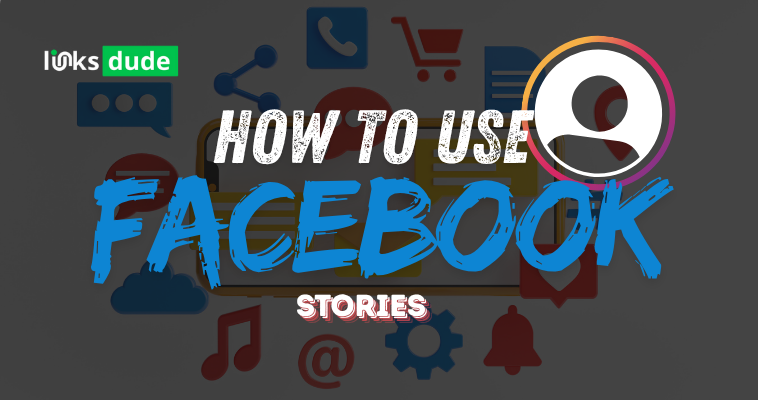
Creating a Facebook Story
Open Facebook App: Launch the Facebook app on your mobile device. Ensure you are logged into your account.
Navigate to Stories: Tap on your profile picture at the top of your News Feed or swipe right from anywhere in the News Feed to open the camera and create a new story.
Capture or Upload Content:
- Capture Photo or Video: Tap the shutter button to take a photo, or press and hold to record a video. You can also swipe up to access your phone's gallery and upload a photo or video from your camera roll.
Edit Your Story:
- Add Text and Stickers: Tap the text icon to add a caption or tap the smiley face icon to add stickers, emojis, and GIFs.
- Draw: Use the drawing tool to doodle or highlight parts of your photo or video.
- Filters and Effects: Swipe left or right to preview and select filters and effects for your story.
Post Your Story:
- Share: Once you’re satisfied with your story, tap the "Your Story" button at the bottom left corner of the screen to share it. Your story will be visible to your friends and followers for 24 hours.
- Custom Audience: You can also choose to share your story with specific friends or groups by tapping on the "Custom" option before posting.
Managing Your Facebook Stories
- Viewing Stories: Tap on your friend's profile pictures at the top of the News Feed to view their stories. You can tap through their stories by tapping the screen or swipe left to skip to the next story.
- Replying to Stories: Swipe up on a friend's story to reply with a direct message. Your reply will be sent as a private message.
- Saving Stories: You can save your own story to your camera roll by tapping on the three dots (More) button at the bottom right of your story and selecting "Save Photo" or "Save Video."
Additional Tips for Using Facebook Stories
- Use Polls and Questions: Engage with your audience by adding interactive elements like polls or questions to your stories.
- Add Links: If you have over 10,000 followers or a verified account, you can add links to external websites in your stories.
- Highlight Stories: You can choose to highlight your favorite stories on your profile, making them visible beyond the usual 24-hour period.
- Analytics: Swipe up on your own story to see who has viewed it and how many times.

.png)
.png)
.png)