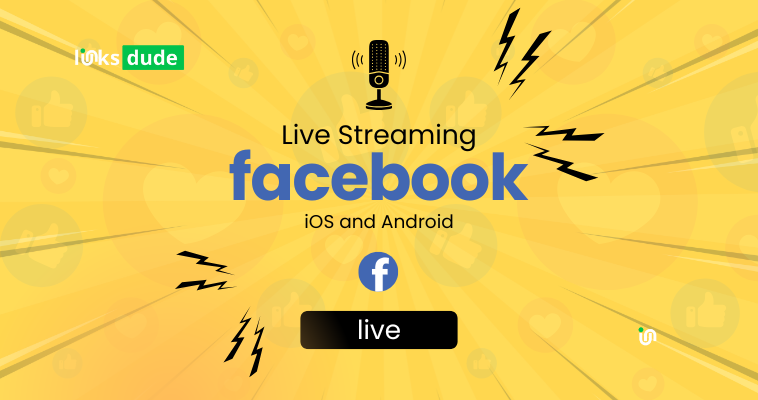
Mobile Devices (iOS and Android)
Open Facebook App:
- Launch the Facebook app on your mobile device.
- Ensure you are logged into your account.
Navigate to Create a Post:
- Tap on the What's on your mind? section at the top of your News Feed. It may also say "Write something here..." or display your profile picture.
Select Live Video:
- Scroll down the options that appear (such as Photo/Video, Check In, etc.) and look for Live (it may be under "More" on Android).
- Tap Live to start setting up your live video.
Set Privacy and Description:
- Before going live, you can choose who can view your live video (Public, Friends, Only Me, etc.).
- Write a compelling description for your live video to attract viewers.
Add Filters, Effects, and Tags (Optional):
- Tap the magic wand icon to add filters and effects to your video.
- Tag friends, add location, or tag products (if applicable) to your live video.
Go Live:
- Tap the Start Live Video button to begin your broadcast.
- Facebook will count down from 3 before your broadcast goes live.
Interact with Viewers:
- Once live, viewers can comment on your video. You can see these comments in real-time and respond verbally or through text.
End Your Live Video:
- When you're ready to end the broadcast, tap the Finish button.
- Confirm your action by tapping Finish again.
Desktop Computers
Go to Facebook:
- Open a web browser and go to www.facebook.com.
- Log into your Facebook account if you aren’t already logged in.
Create a Post:
- Click on the Create Post box at the top of your News Feed or Timeline.
Start Live Video:
- Click on the Live Video option (it may appear under "More Options").
- This will open the live video setup screen.
Set Privacy and Description:
- Choose who can view your live video (Public, Friends, Only Me, etc.).
- Write a description to let people know what your live video is about.
Configure Settings (Optional):
- You can configure additional settings such as adding tags, turning on or off the ability for viewers to rewind, and more.
Go Live:
- Click Go Live to start your broadcast.
- Facebook will count down from 3 before your broadcast goes live.
Interact with Viewers:
- As with mobile, you can see viewer comments in real-time and respond to them during the broadcast.
End Your Live Video:
- To end the broadcast, click on the Finish button in the bottom right corner of the screen.
- Confirm by clicking Finish again.
Tips for Going Live Successfully
- Plan Ahead: Have a topic or theme in mind for your live broadcast.
- Engage: Interact with your viewers by acknowledging comments and responding to questions.
- Promote: Let your audience know ahead of time when you’ll be going live to increase viewership.
- Test Equipment: Ensure your internet connection and device are reliable before starting.

.png)
.png)
.png)