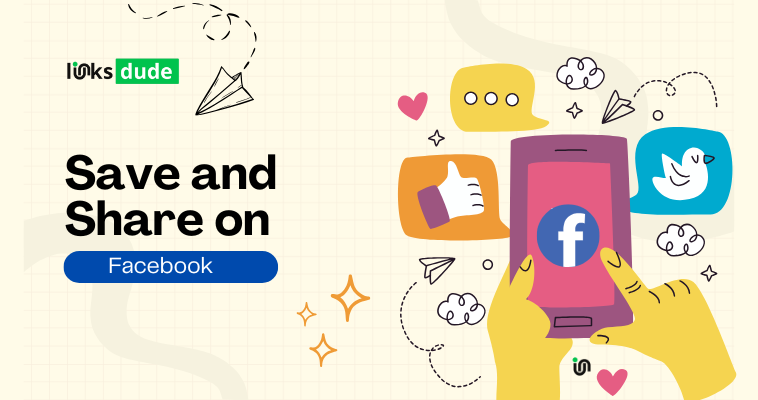
Saving Photos and Videos
Saving Photos:
Open the Photo: Click on the photo you want to save to enlarge it.
Right-click (or Long-press on Mobile): Right-click on the photo (or long-press on mobile devices) to reveal the context menu.
Save Photo: Select "Save image as" (or similar option depending on your browser) to save the photo to your computer or device.
Saving Videos:
Play the Video: Click on the video to start playing it.
Right-click (or Long-press on Mobile): Right-click on the video (or long-press on mobile devices) to display the context menu.
Save Video: Choose "Save video as" (or similar option depending on your browser) to save the video file to your computer or device.
Sharing Photos and Videos
Sharing Photos:
Open the Photo: Click on the photo you want to share to enlarge it.
Share Button: Below the photo, click on the "Share" button.
Choose Share Option: Select how you want to share the photo. You can share it on your timeline, a friend's timeline, in a group, or as a private message.
Add Caption: Optionally, you can add a caption to accompany the photo before sharing.
Share: Click "Post" or "Share" to publish the photo on Facebook.
Sharing Videos:
Play the Video: Click on the video to start playing it.
Share Button: Below the video, click on the "Share" button.
Choose Share Option: Select where you want to share the video (your timeline, a friend's timeline, a group, or as a private message).
Add Caption: Optionally, add a caption or description to the video.
Share: Click "Post" or "Share" to publish the video on Facebook.
Tips for Sharing on Facebook
Privacy Settings: Pay attention to the privacy settings when sharing photos and videos. Choose who can see your shared content (Public, Friends, Friends except acquaintances, Only me, Custom, etc.).
Tagging: If appropriate, tag people in the photos or videos to notify them and enhance engagement.
Sharing External Links: You can also share external links to photos or videos hosted on other websites by pasting the link into your Facebook post.
By following these steps, you can save and share photos and videos on Facebook to engage with your audience, share memories, and communicate effectively with friends and family.

.png)
.png)
.png)