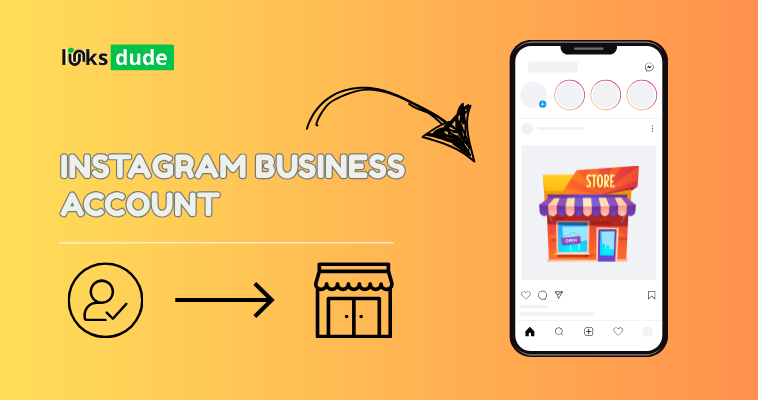
Step 1: Download and Install Instagram App
- Download: Go to the App Store (iOS) or Google Play Store (Android) on your mobile device.
- Install: Search for "Instagram" and download the app.
- Open: Once downloaded, open the Instagram app.
Step 2: Sign Up or Log In
- Sign Up: If you don’t have an Instagram account, tap “Sign Up” and enter your email address. You can also sign up with your Facebook account for easier integration.
- Log In: If you already have a personal Instagram account, tap “Log In” and enter your credentials.
Step 3: Convert to a Business Account (if you already have a personal account)
- Go to Profile: Tap on your profile picture at the bottom right to go to your profile.
- Open Settings: Tap the three horizontal lines (menu) at the top right, then tap “Settings” at the bottom.
- Switch to Business Account: Tap on “Account” and then tap “Switch to Professional Account”.
- Choose Business: Select “Business” and tap “Continue”.
- Connect to Facebook: If prompted, connect your Instagram business account to a Facebook Page. This step is necessary for some business features like advertising and Insights.
- Set Up Profile: Fill in your business information, such as category, contact information, and business hours.
Step 4: Set Up Your Profile
- Complete Profile Information: Go to your profile and tap “Edit Profile”.
- Add Business Information: Include a profile picture, bio (up to 150 characters), and a link to your website or landing page.
- Contact Options: Provide contact options such as email, phone number, or address (optional).
- Save Changes: Tap “Done” or “Save” to save your profile information.
Step 5: Explore Business Tools
- Access Insights: With a business account, you can access Instagram Insights to view statistics about your posts, followers, and audience demographics.
- Promote Posts: You can promote your posts to reach a larger audience using Instagram’s advertising tools.
- Add Action Buttons: If you have a connected Facebook Page, you can add action buttons like “Call” or “Email” to make it easier for customers to contact you directly from your profile.
Step 6: Start Posting and Engaging
- Create Content: Start posting photos and videos that showcase your products, services, or brand.
- Use Hashtags: Utilize relevant hashtags to increase discoverability.
- Engage with Followers: Respond to comments and messages promptly to build relationships with your audience.
Tips for Managing Your Instagram Business Account
- Consistency: Maintain a consistent posting schedule to keep your audience engaged.
- Monitor Analytics: Regularly review Insights to understand what content performs best and adjust your strategy accordingly.
- Collaborate: Collaborate with influencers or other brands to expand your reach and engage with new audiences.

.png)
.png)
.png)